Good news! Android users can finally share photos, documents, files and links to Windows PC using the Nearby Share, the Google version or AirDrop which is available in beta for Windows PCs to download.

After downloading the Nearby Share Beta on your Windows PC, you will be asked to sign in to your Google accounts from your browser. Though you can proceed without signing in. Similar to the Nearby Share feature on Android, you can choose the visibility of your device to everyone, only contacts, your devices, or hide it from everyone.

How to share photos & files using Nearby Share Beta on Windows PC 💻➡️📱
Here's what you need, download the Nearby Share Beta for Windows from Android.com, login to your Google account to transfer file seamlessly between devices (with the same Google account login
Step 1 - Set your PC either to "Receive from everyone", "Receive from contacts" and "Receive from your devices". Then, drag any photos or files you wanted to transfer.

Step 2 - Accept the file from your Android device, you will see this prompt on your screen.
Step 3 - Here's what you will see on your PC when the file is successfully transferred to your Android devices.

The same goes when you wanted to transfer from Android device to PC. 📱➡️💻
Step 1 - First, you need to set your device visibility to everyone or to your devices only.
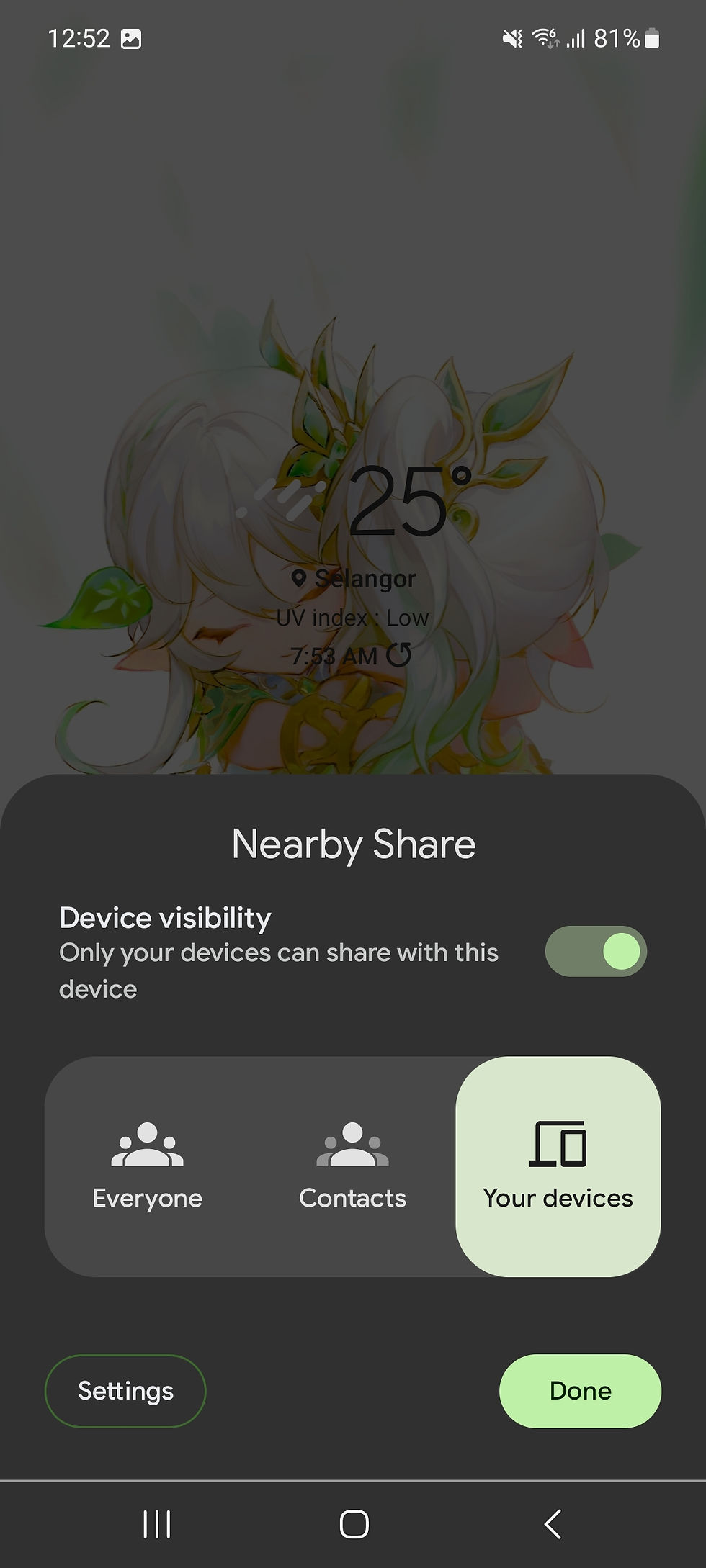
Step 2 - Choose any photos or files you wanted to share to your Windows PCs.
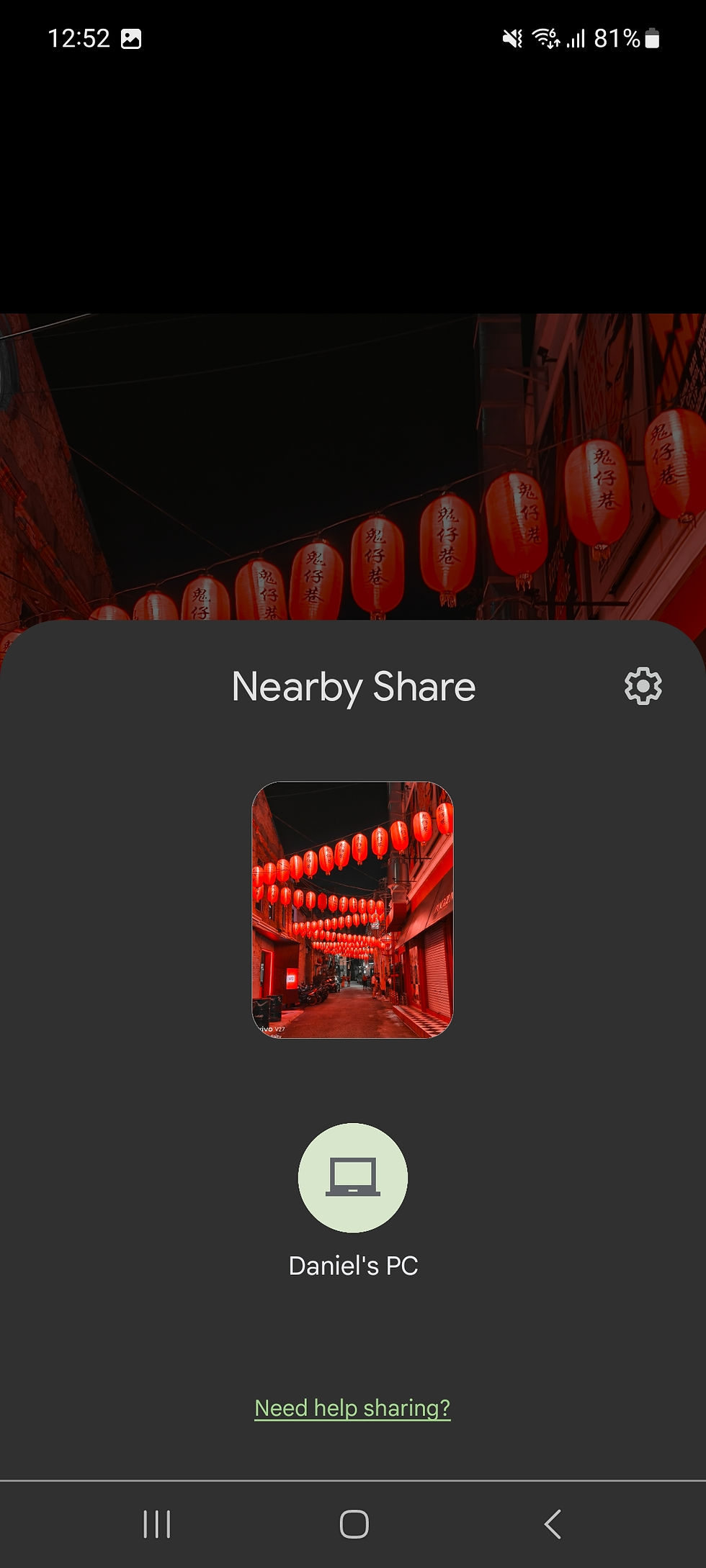
Step 3 - Accept the file on your Windows PC Nearby Share Beta and you're done!

Source: Android Central







Comments